Table of Contents
WhatsApp is a popular messaging application that allows users to send text messages, voice messages, images, documents, and videos, as well as make voice and video calls over the internet. It was founded in 2009 by Brian Acton and Jan Koum, former employees of Yahoo.
WhatsApp, just like other social media applications, has made communication very easy since its introduction into the media space. It facilitates communication between family members, colleagues, friends, students, business partners etc., even though it is considered by many as an unofficial channel for disseminating information.
Features of WhatsApp
WhatsApp over the years has presented users with a range of features. It keeps updating all the time to ensure that certain adjustments are made to make life better by the use of the application.
Some of the salient features of WhatsApp are as follows:
- Text messaging: WhatsApp allows subscribers to send and receive text messages with individuals or groups.
- Voice and video calls: WhatsApp gives users the ability to make voice and video calls to individuals or groups.
- Media sharing: This is one of the reasons why most people keep downloading the application almost every day. It gives users the platform to share photos, videos, documents, and audio files with others.
- Group chats: This feature has become very necessary in our daily lives. What makes users have the ability to create groups for up to 256 people to share messages, and media, and make voice and video calls.
- End-to-end encryption: Messages and calls are encrypted for secure and private communication.
- Cross-platform compatibility: Unlike certain applications, Whatsapp is freely available on Android, iOS, and desktop devices.
- Free: WhatsApp is free to download and use, with no subscription fees. There are no charges for using the application. All one needs is a phone, computer, or any smart device.
WhatsApp is widely used for both personal and professional communication and is especially popular in international communication due to its low data usage and free international messaging and calling features.
Tricks available in whatsApp
Just like any other platform, there are some minor tricks that are available on whatsApp. Some of these tricks are as follows:
Hide Last Seen
Go to setting>Account>Privacy to hide your last seen status
Read Messages Without Blue Ticks
Turn on airplane mode, read the message, then close whatsapp.
Send Messages Without Showing Online
Turn on airplane mode, send the message, then close whatsapp
Use bold, italic, or strikethrough text
Use * for bold, _ for italic, or ~ for strikethrough
Create a shortcut for a conversation
Long press on a chat, then tap the “create shortcut” option.
Send large files
Use the “Document” option to send files up to 100 MB
Make voice calls
Tap the phone icon to make voice calls
Use WhatsAppp Web
Access WhatsApp on your computer by scanning the QR code
Send Disappearing Messages
Use the “view once” feature for photos and videos
Create a Group Invite Link
Go to Group settings>Add participants> Invite to group via link
Change the fonts
Go to Settings>Chats>Font size to change the font size
Use two whatsApp accounts on one phone
Use the “Dual WhatsApp” feature on some phones or third-party apps.
Shortcuts in whatsApp
Android:
New message
Long press on the WhatsApp icon to quickly start a new message.
Quick reply
Swipe down on a notification to quickly reply to a message.
Mute chat
Long press on a chat and select “Mute” to silence notifications.
Delete chat
Long press on a chat and select “Delete” to delete the conversation.
Pin chat
Long press on a chat and select “Pin” to keep it at the top.
Create shortcut
Long press on a chat and select “Create shortcut” to create a shortcut on your home screen.
Quick switch
Swipe left or right to switch between chats.
iOS:
New message
3D Touch on the WhatsApp icon to quickly start a new message.
Quick reply_: Swipe down on a notification to quickly reply to a message.
Mute chat_: Swipe left on a chat and tap “Mute” to silence notifications.
Delete chat_: Swipe left on a chat and tap “Delete” to delete the conversation.
Pin chat_: Tap “Edit” and then “Pin” to keep a chat at the top.
Quick switch_: Swipe left or right to switch between chats.
General:
1. _Format text_: Use `*` for bold, `_` for italic, or `~` for strikethrough.
2. _Quick emoji_: Tap the smiley face icon to quickly access emojis.
3. _Voice message_: Tap the microphone icon to send a voice message.
4. _Photo/video_: Tap the camera icon to quickly send a photo or video.
These shortcuts can help you use WhatsApp more efficiently and save time!
Group Chat Analysis
Group messaging as stated above is a feature that has been made available on WhatsApp over the years. This update gives group members the opportunity to interact with each other on the platform and discuss issues without letting outsiders have a clue of what is actually being discussed.
The groups have administrators who manage the entries, exits, and all other activities of the members in the group.
The group administrators, as a way of ensuring that members remain active all the time check and post the members’ performances regarding the consistent partaking in the activities of the group.
A periodic analysis is done to show the total number of messages sent onto the page, the types of messages, the words frequently used, the emojis frequently used, the links, the files and other media including, photos, videos, voice notes, etc.
This analysis is simply done by the use of Chatchart WhatsApp analyzer.
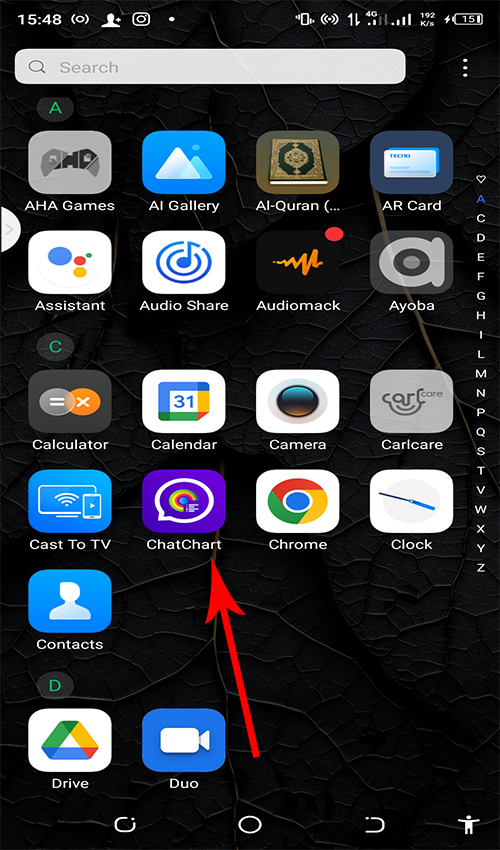
To easily undertake this exercise kindly follow the steps below to view and download the contributions of every member on a particular Whatsapp group.
First, make sure you have a Chatchart WhatsApp analyzer (shown above) on your phone. If you do not have it kindly go to Play Store or App Store to download it. After downloading it, kindly launch or open it on your phone.
The app will basically display different functions at first glance; Open WhatsApp, Fast messaging, Select text, Watch demo, Share, Feedback, Info, and Email icons.
Second, go to ‘Open WhatsApp’. You will be presented with all the chats and groups that you have on WhatsApp. Select the group or chat you wish to analyze. The chat will open.
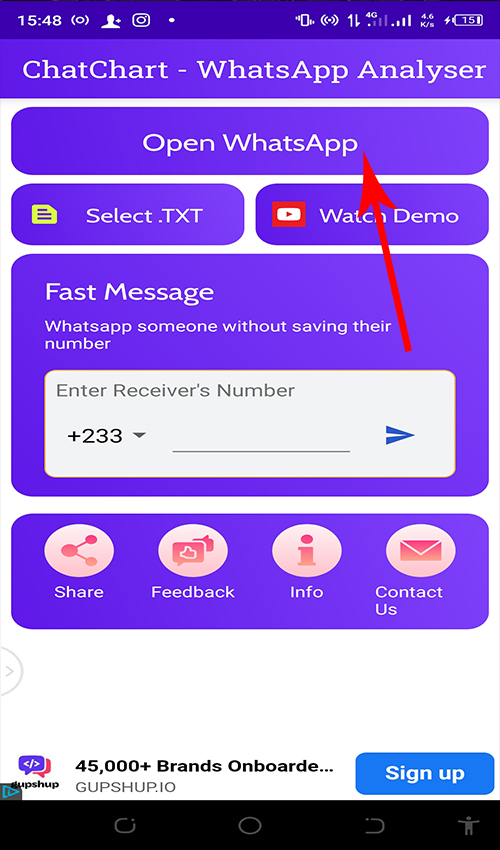
Third, check from the top right corner of the chat, you will see some three dots aligned vertically, kindly click on the dots. You will then be presented with a pop-up menu that depicts group media, search, mute notification, wallpaper, and more.
Click on ‘more’ and another menu will pop up. You will be made to choose between ‘without menu’ and ‘include menu’. Choose ‘without a menu’ for the time being.
After that, you wait for a few seconds and another fresh menu will pop up. This menu depicts the link to the WhatsApp analysis you are undertaking and some other applications. Kindly choose a Chatchart analyzer and wait for a few seconds.
Your results will pop up depending on the volume of the messages in the group or chat you are analyzing; if your messages are many, it will take quite more seconds. On the other hand, if your messages are few it will take just a few seconds.
Now you are presented with numerous options to choose from, ranging from a ‘summary of the analysis of all the messages in the group, the most used words in the group, the most used letters in the group, the links that have been shared on the platform, the media that have been posted onto the platform, most used emojis, and the deleted messages from the date stipulated.

Now that you have successfully viewed the report of the Whatsapp group, you can go ahead and share the report with your colleagues on other platforms. The ‘Share’ option will be displayed alongside ‘Read chats’ so that one can click on it to share the report.
WhatsApp was acquired by Facebook (now Meta Platforms Inc.) in 2014 and has since continued to grow in popularity, becoming one of the most widely used messaging apps globally.